You can switch to Low Level Recording mode only while recording a test. The option is not available while editing a test.
To record in Low Level Recording mode:
- If you are not already recording, click the Record button to begin a recording session.
- Click the Low Level Recording button or select Automation > Low Level Recording.
- When you are finished and want to return to normal recording mode, click the Low Level Recording button or select Automation > Low Level Recording to turn off the option.
The record mode changes to Low Level Recording and all of your keyboard input and mouse clicks are recorded based on mouse coordinates. When QTP runs the test, the cursor retraces the recorded clicks.
The following examples illustrate the difference between the same operations recorded using normal mode and Low Level Recording mode.
Suppose you type the word tutorial into a user name edit box and then press the Tab key while in normal recording mode. Your test is displayed as follows in the Keyword View and Expert View:


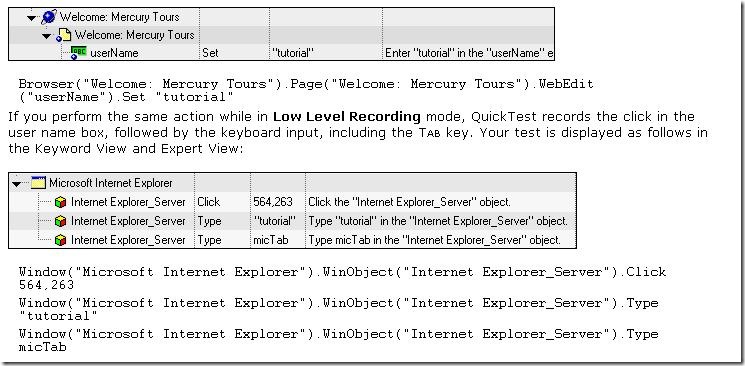







Post a Comment